
There are several ways in which you can create a backup of your website or restore a saved backup. To do this, first go to the cPanel.
Log into cPanel
-
Log in to the customer center via my.helloly.com
- Within the Dashboard click on Log in to cPanel next to the desired product
Create a Backup in the File Manager
-
Within the cPanel scroll to Files
-
Click onto File Manager
-
Create a new folder in the directory in which you want to create the backup. To do so, click on the +Folder function at the top left
-
Switch to the directory public_html
-
Click on the Select All function in the top center
-
Select the Copy function at the top left
-
Enter the path of your newly created folder to create your backup
Backup Database with phpMyAdmin
-
Within the cPanel scroll to Databases
-
Click onto phpMyAdmin
-
In the left-hand column you will now see all databases (marked in green)
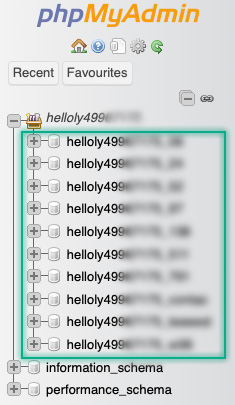
-
Select the desired database and from the menu click Export
-
Perform the backup by clicking on Export
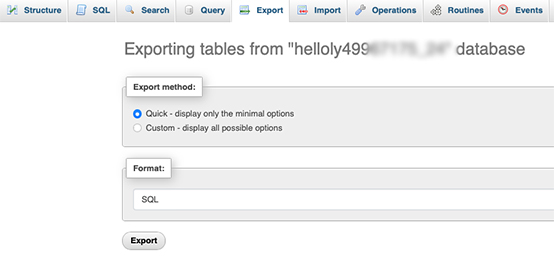
Restore backup
-
Within the cPanel scroll to Files
- Click onto File Manager
-
Rename the existing public_html folder (e.g. public_html_date)
-
Create a new folder public_html
-
Navigate to your backup folder and click on Select All
-
Now select the Copy function and enter the path of your public_html folder
-
Switch back to the cPanel
-
Scroll to Databases
-
Click onto phpMyAdmin
- From the menu click Import
-
Click on Choose File and select your database backup
-
Scroll down and confirm with Import
Backup in the Softaculous Apps Installer
-
Within the cPanel scroll to Software
-
Select the Softaculous Apps Installer function
-
Select the software you want to back up
-
Scroll down to Current Installations and under Options click on Backup
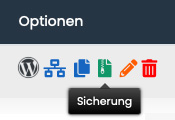
-
Make the desired settings and confirm by clicking on Backup Installation
Restore Backup in the Softaculous Apps Installer
-
Within the cPanel scroll to Software
-
Select the function Softaculous Apps Installer
-
Click Backups and Restore in the top right-hand corner
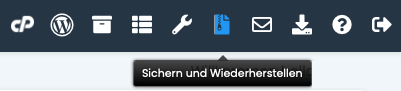
-
Click on the Green Arrow next to the corresponding backup that you want to restore


 Choose country
Choose country